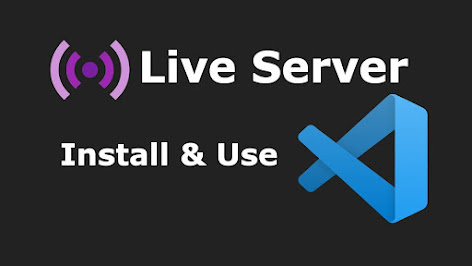
Live Server Extension in Visual Studio Code
In the fast-paced world of web development, real-time previews and instant changes are invaluable. Picture this: you're working on your website, and you want to see how a tiny tweak impacts your layout or functionality. Traditionally, you'd have to save the file, switch to your browser, and refresh the page. This can be a tedious process, especially when you're in the flow of coding. However, there's a solution that simplifies this entire process – the Live Server Extension in Visual Studio Code.
What is the Live Server Extension?
The Live Server Extension is a must-have tool for web
developers who work with Visual Studio Code. It's an extension that allows you
to create a local development server for your web projects. With Live Server,
you can view your web page in real time, making it easier to spot and fix
issues without constantly switching between your code editor and browser.
Why is it Essential for Web Developers?
The Live Server Extension simplifies the development process
and offers numerous benefits:
Real-time Changes
With Live Server, you can make changes to your HTML, CSS, or
JavaScript code, and instantly see the impact on your web page. This feature
significantly speeds up the development process.
Cross-Browser Compatibility
The extension ensures that your site displays consistently
across various browsers, saving you the hassle of manual testing.
Simplicity and Ease of Use
You don't need to be a coding wizard to use Live Server.
It's straightforward and beginner-friendly.
Debugging Made Easy
Live Server also simplifies the debugging process by
providing real-time feedback on your code's performance.
Installation and Set-Up
Installing Visual Studio Code
If you haven't already, you'll need to install Visual Studio
Code on your computer. It's a free and versatile code editor, ideal for web
development.
Installing the Live Server Extension
Once you have Visual Studio Code, head to the Extensions tab
on the sidebar and search for "Live Server." Click install, and
you're ready to go.
Configuring the Extension
After installation, you may want to configure the extension
to suit your preferences, such as choosing the default web browser.
How to Use the Live Server Extension
Using the Live Server Extension is a breeze:
- Open
your HTML file in Visual Studio Code.
- Right-click
within the HTML file.
- Select
"Open with Live Server."
Conclusion
In the dynamic world of web development, tools like the Live
Server Extension in Visual Studio Code have revolutionized the way we build and
test websites. While the extinction of the Live Server Extension is a
possibility, it's essential for web developers to stay adaptable and explore
alternatives. The future of live servers lies in the ability to streamline
development and provide real-time feedback.


.jpg)